本文实例为大家分享了swift自定义表格控件的具体代码,供大家参考,具体内容如下
1、效果图
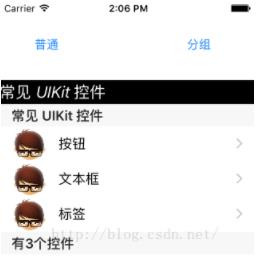
2、控件
storyboard上的控件就2个:uibutton。
3、为按钮添加点击事件
通过辅助编辑器为这2个按钮添加按钮单击事件:分别为 generalbtnclick 和 groupbtnclick
4、完整代码
import uikit
enum uicontroltype{
case basic
case advanced
}
class viewcontroller: uiviewcontroller , uitableviewdelegate, uitableviewdatasource{
var tableview:uitableview?
var ctrlnames:[string]? = ["按钮", "文本框", "标签"];
var allnames:dictionary?
var adheaders:[string]?
var ctype:uicontroltype!
override func loadview() {
super.loadview()
}
override func viewdidload() {
super.viewdidload()
// //初始化数据,这一次数据,我们放在属性列表文件里
// self.ctrlnames = nsarray(contentsoffile: nsbundle.mainbundle().pathforresource("controls", oftype:"plist")!) as? array
//
// print(self.ctrlnames, terminator: "")
//初始化数据,这一次数据,我们放在属性列表文件里
self.allnames = [ 0:[string](self.ctrlnames!),1:[string]([
"日期选择器",
"网页选择器",
"工具条",
"表格视图"])
];
// print(self.allnames, terminator: "")
self.adheaders = [
"常见uikit控件",
"高级uikit控件"
]
}
@ibaction func generalbtnclicked(sender: uibutton) {
self.ctype = uicontroltype.basic
//创建表视图
self.tableview = uitableview(frame:cgrectmake(0, 100, self.view.frame.size.width, self.view.frame.size.height - 100), style:uitableviewstyle.plain)
self.tableview!.delegate = self
self.tableview!.datasource = self
//创建一个重用的单元格
self.tableview!.registerclass(uitableviewcell.self, forcellreuseidentifier: "swiftcell")
self.view.addsubview(self.tableview!)
//创建表头标签
let headerlabel = uilabel(frame: cgrectmake(0, 0, self.view.bounds.size.width, 30))
headerlabel.backgroundcolor = uicolor.blackcolor()
headerlabel.textcolor = uicolor.whitecolor()
headerlabel.numberoflines = 0
headerlabel.linebreakmode = nslinebreakmode.bywordwrapping
headerlabel.text = "常见 uikit 控件"
headerlabel.font = uifont.italicsystemfontofsize(20)
self.tableview!.tableheaderview = headerlabel
}
@ibaction func groupbtnclicked(sender: uibutton) {
self.ctype = uicontroltype.advanced
//创建表视图
self.tableview = uitableview(frame:cgrectmake(0, 100, self.view.frame.size.width, self.view.frame.size.height - 100), style:uitableviewstyle.grouped)
self.tableview!.delegate = self
self.tableview!.datasource = self
//创建一个重用的单元格
self.tableview!.registerclass(uitableviewcell.self, forcellreuseidentifier: "swiftcell")
self.view.addsubview(self.tableview!)
//创建表头标签
let headerlabel = uilabel(frame: cgrectmake(0, 0, self.view.bounds.size.width, 30))
headerlabel.backgroundcolor = uicolor.blackcolor()
headerlabel.textcolor = uicolor.whitecolor()
headerlabel.numberoflines = 0
headerlabel.linebreakmode = nslinebreakmode.bywordwrapping
headerlabel.text = "高级 uikit 控件"
headerlabel.font = uifont.italicsystemfontofsize(20)
self.tableview!.tableheaderview = headerlabel
}
//在本例中,只有一个分区
func numberofsectionsintableview(tableview: uitableview) -> int {
return self.ctype == uicontroltype.basic ? 1:2;
}
//返回表格行数(也就是返回控件数)
func tableview(tableview: uitableview, numberofrowsinsection section: int) -> int {
let data = self.allnames?[section]
return data!.count
}
// uitableviewdatasource协议中的方法,该方法的返回值决定指定分区的头部
func tableview(tableview:uitableview, titleforheaderinsection
section:int)->string?
{
var headers = self.adheaders!;
return headers[section];
}
// uitableviewdatasource协议中的方法,该方法的返回值决定指定分区的尾部
func tableview(tableview:uitableview, titleforfooterinsection
section:int)->string?
{
let data = self.allnames?[section]
return "有\(data!.count)个控件"
}
//创建各单元显示内容(创建参数indexpath指定的单元)
func tableview(tableview: uitableview, cellforrowatindexpath indexpath: nsindexpath) -> uitableviewcell
{
let identify:string = "swiftcell";
/// 同一形式的单元格重复使用。
let secno = indexpath.section;
var data = self.allnames?[secno];
if (0 == secno)
{
let cell = tableview.dequeuereusablecellwithidentifier(identify, forindexpath: indexpath);
cell.accessorytype = uitableviewcellaccessorytype.disclosureindicator;
cell.imageview?.image = uiimage(named: "1");
cell.textlabel?.text = data![indexpath.row];
return cell;
}
else
{
let adcell = uitableviewcell(style: .subtitle, reuseidentifier: "swiftcell");
adcell.textlabel?.text = data![indexpath.row];
adcell.detailtextlabel?.text = "这是\(data![indexpath.row])的说明";
return adcell;
}
}
// uitableviewdelegate 方法,处理列表项的选中事件
func tableview(tableview: uitableview, didselectrowatindexpath indexpath: nsindexpath)
{
self.tableview!.deselectrowatindexpath(indexpath, animated: true)
let itemstring = self.ctrlnames![indexpath.row]
let alert = uialertcontroller(title: "提示", message: "你选择了:\(itemstring)", preferredstyle: uialertcontrollerstyle.alert);
let sureaction = uialertaction(title: "确定", style: uialertactionstyle.default, handler: {(action)->void in});
alert.addaction(sureaction);
presentviewcontroller(alert,animated:true, completion:nil);
}
override func didreceivememorywarning() {
super.didreceivememorywarning()
// dispose of any resources that can be recreated.
}
}
以上就是本文的全部内容,希望对大家的学习有所帮助,也希望大家多多支持。

